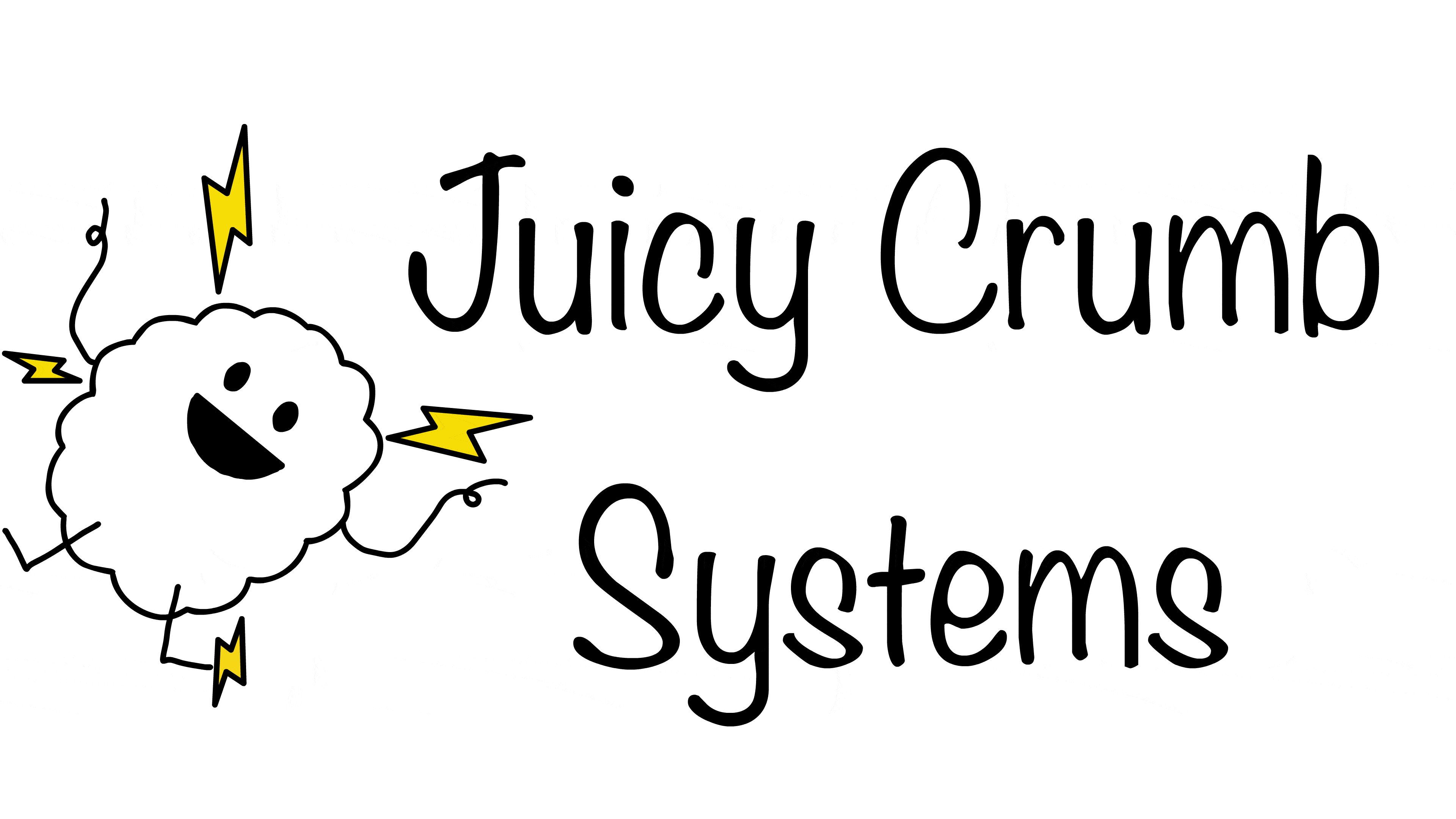Troubleshooting
As these machines are over a decade old some troubleshooting may be required following installation, please try the steps related to your issue before contacting customer support.
If your display is blank and not detected by your host computer follow the below troubleshooting steps:
1: Ensure that the iMac is connected to power and the power button has been pressed.
2: Make sure that the video cable is plugged directly into the host machine (Not via an adapter or hub)
3: Verify internal display connections.
4: Check to see if there is voltage coming from the DockLites USB ports by plugging in a USB accessory.
5: Check to see if there is audio coming from the internal speakers when connected to a device via the 3.5mm jack.
6: If there the USB ports are not powered and audio isn’t working the DockLite is not receiving power or is defective.
7: Verify that the iMacs Power Supply is functional.
8: Replacement Power Supplies are available from the Juicy Crumb online store.
If your display is blank but is detected by your host computer follow the below troubleshooting steps:
1: Make sure that the video cable is plugged directly into the host machine (Not via an adapter or hub)
2: Verify the internal display and miniDP connections are correctly installed.
3: Try a different host machine and miniDP cable if available.
4: The iMac’s backlight inverter or LCD Backlight is likely defective, verify they are functional by re-installing the iMacs original Logic Board.
5: Replacement backlight inverters can be purchased from the Juicy Crumb online Store.
If your display is flashing but is still recognised by the host computer follow the below troubleshooting steps:
1: Verify internal backlight and LCD connections.
2: Try a different miniDP cable plugged into a different host machine if available.
3: The Backlight Inverter or LCD Backlight is likely defective and requires replacement.
4: Replacement backlight inverters can be purchased from the Juicy Crumb online Store.
If your display is flashing and the host computer detects the display intermittently follow the below troubleshooting steps:
1: Connect the video cable directly to the host machine, bypassing any adapters or hubs.
2: Verify internal LCD and miniDP connections.
3: Try a different miniDP cable plugged into a different host machine if available.
4: If the USB ports are dropping connection alongside the display then the issue is likely caused by a defective power supply.
5: Replacement Power Supplies are available from the Juicy Crumb online store.
If you recieve the error “Firmware Update Failed – Error 513” when attempting to update your firmware using Juicy-Link follow the steps below:
1: Ensure “Full Disk Access” for Juicy-Link and Juicy Crumb Helper is enabled in “Privacy and Security” in your macs System Settings.
2: Restart Juicy-Link
3: Firmware updating should now function as expected.
Diagnostic LED’s
Every DockLite shipped after May 2024 contains a set of Diagnostic LED’s to allow for easier troubleshooting of your device.
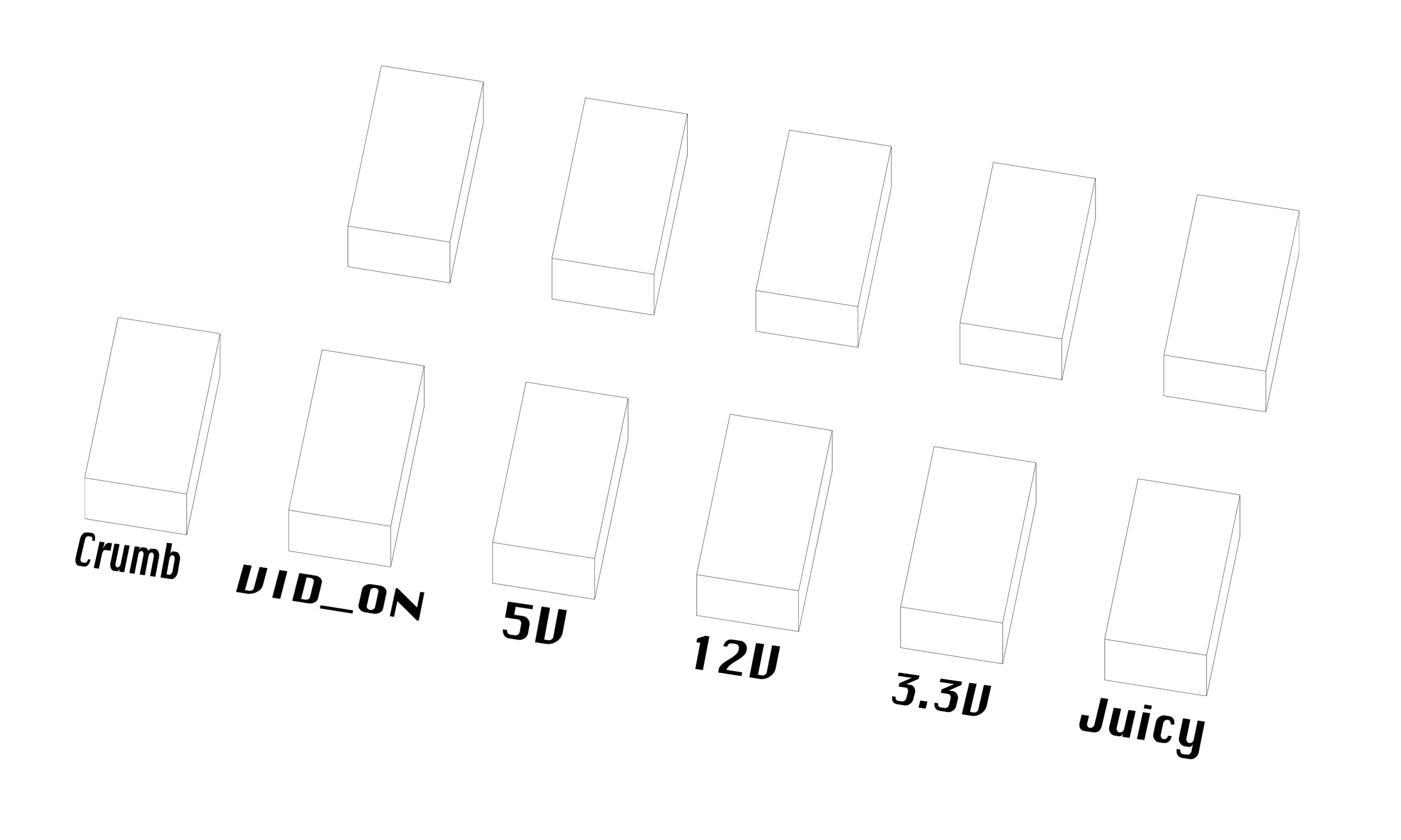
Crumb:
Illumination indicates that the micro controller is functional and the firmware is flashed correctly.
VID_ON:
Indicates whether a valid video signal Is detected from the connected computer.
5V:
Indicates that the DockLites 5V voltage regulator is functional.
12V:
Indicates that the DockLite is receiving 12v and the power supply is active.
3.3:
Indicates that the DockLites 3.3V voltage regulator is functional.
Juicy:
Indicates the device is receiving trickle power from the power supply.
Still having issues? Reach out to customer support